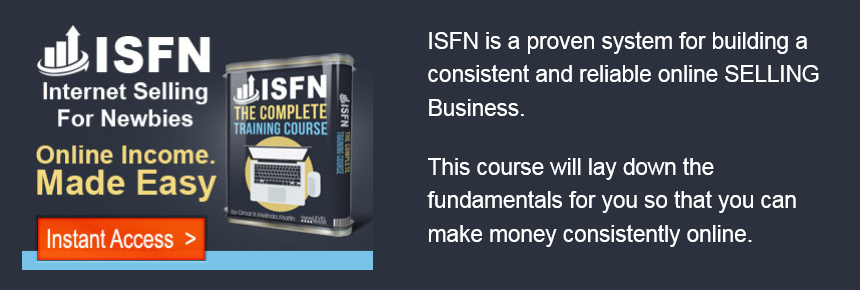Whitelist Our Email Address
This will ensure that we can remain in contact with you and that important emails do not get flittered into your spam folder by your email client.
Many Internet service providers and email providers have filtering systems or mail blocking in place to protect you from unsolicited or unwanted email. Unfortunately, these same systems often prevent email that you want to receive from reaching you! Whitelisting our email addresses will ensure that the email you have requested from us will reach you.
GMAIL USERS – Check Inbox & Spam Folder
1. Follow the Settings link in Gmail.
2. Go to Filters.
3. Click Create a new filter.
4. Type the desired email address under From:.
5. Type just the domain name or the domain name preceded by ‘@’. To whitelist “flippingplr” & “aweber.com”, for instance, type “” & “@aweber.com” (not including the quotation marks).
6. Click Next Step.
7. You can click Test Search before, of course, to make sure you did not mistype.
8. Make sure Never send it to Spam is checked.
YAHOO USERS – Check Inbox & Bulk Folder
NOTE: Yahoo Services are often unreliable. It sometimes takes hours or even up to 4 days to get a confirmation email from yahoo. If you do not get one in 5 minutes, resubmit on the previous page and enter a non yahoo email you have that use frequently. Here’s how to add us to your Yahoo whitelist:
1. Open your Yahoo mailbox
2. Click “Mail Options”
3. Click “Filters”
4. Next, click “Add Filter”
5. In the top row, labeled “From Header:” make sure “contains” is selected.
6. Click in the text box next to that drop-down menu, and enter the address in the “From” line of our e-mail message (Please select the e-mail address from the list provided)
7. At the bottom, where it says “Move the message to:” select “Inbox” from the menu.
8. Click the “Add Filter” button again.
MSN HOTMAIL USERS – Check Inbox & Junk Folder
To receive our emails with Hotmail, please check your inbox and junk folders. Follow these steps if you’re having trouble:
1. Click the “Options” tab”Mail
2. Under “Mail Handling” select “Safe List”
3. In the space provided, enter the address in the “From” line of this e-mail
4. Click “Add”
5. When you see the address you entered in the Safe List box, click “OK.
A note from John
Set yourself a gold and plot a path to get there. People with golds succeed because they know where they are going. It's as simple as that.
© Copyright | Flipping PLR - All Rights Reserved